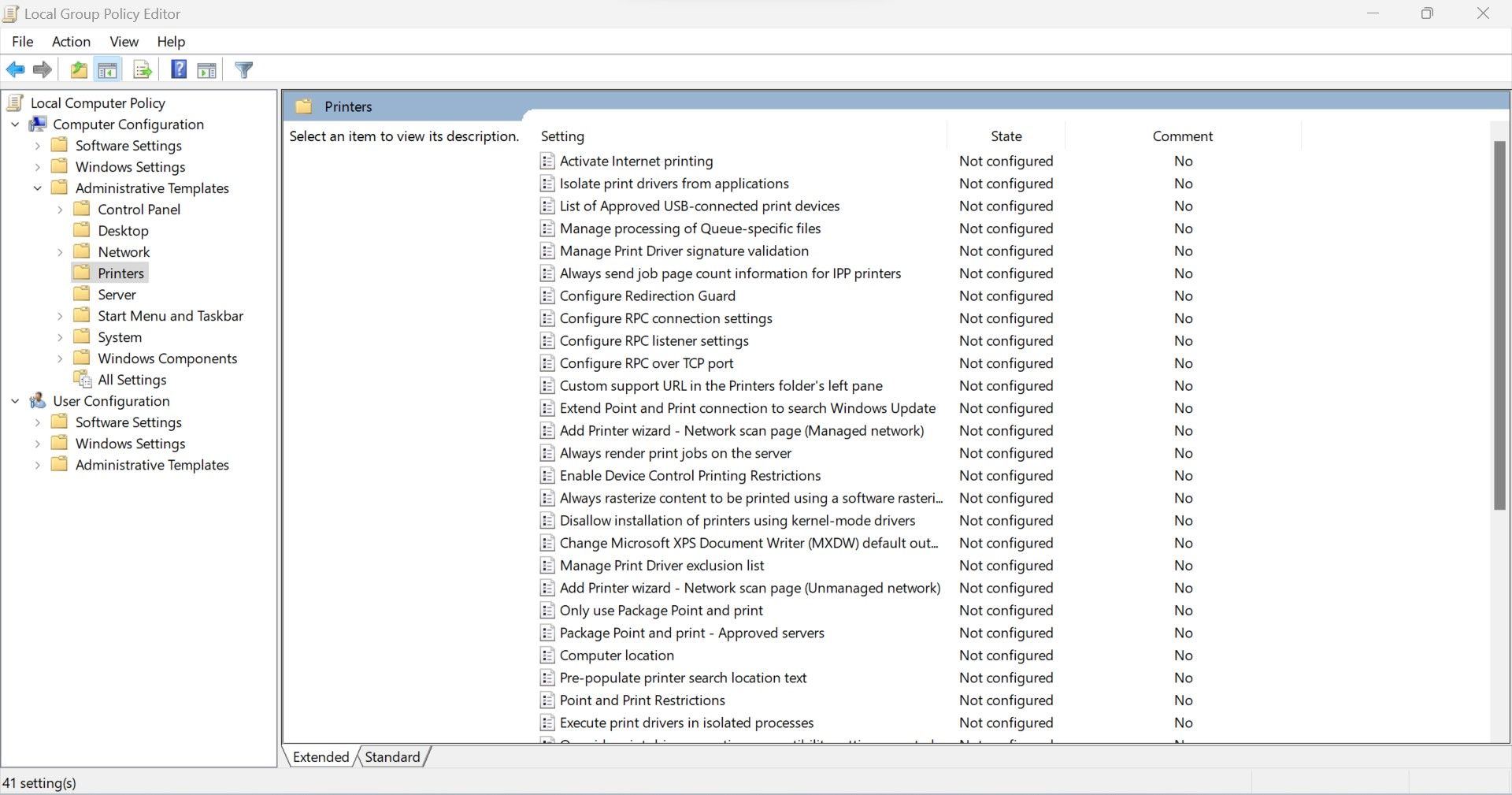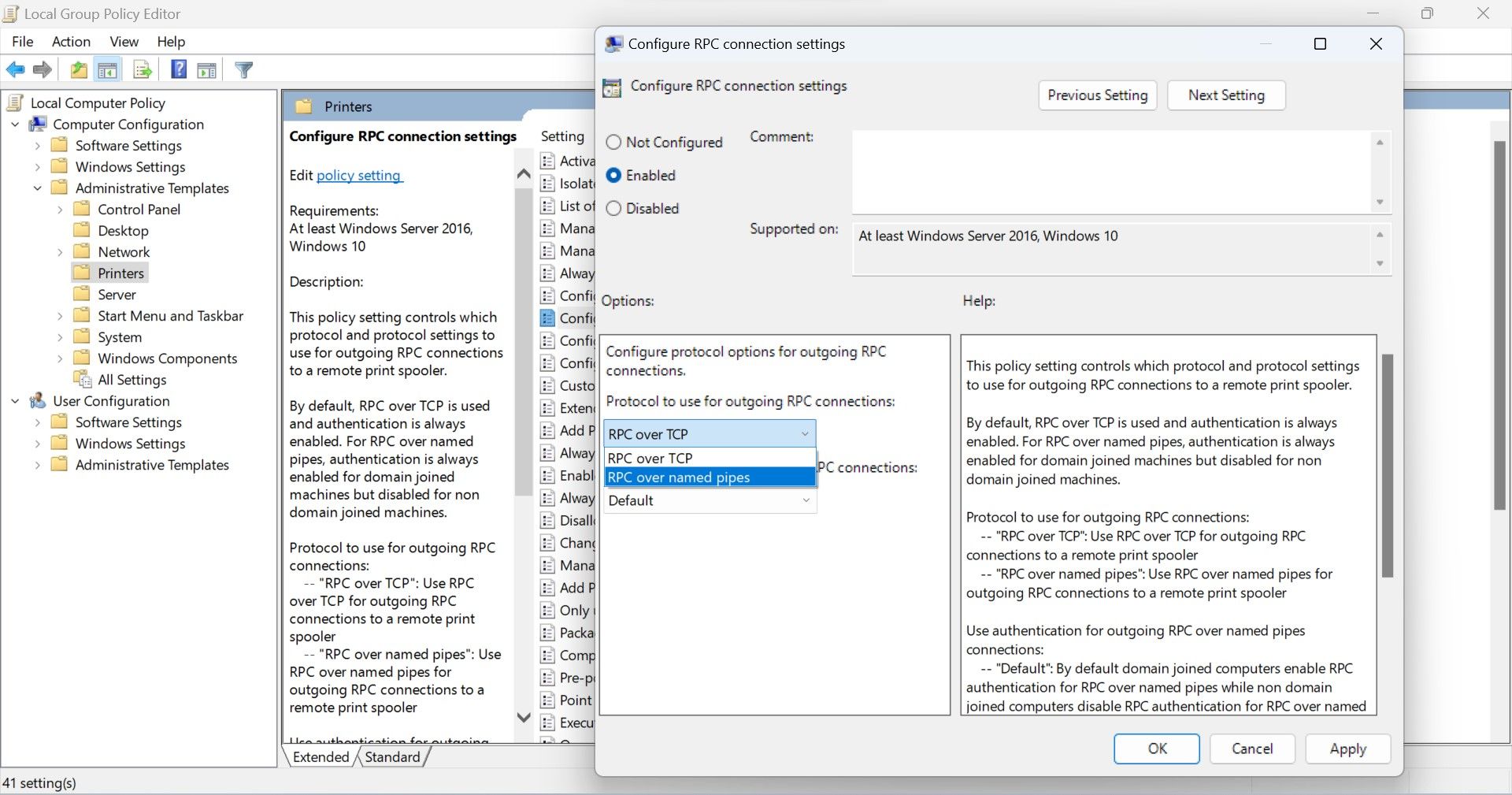To resolve in this way:
In the computer where the printer is connected
1) open regedit as administrator
2) create under
KEY_LOCAL_MACHINE \ SYSTEM \ CurrentControlSet \ Control \ Print \
the value
RpcAuthnLevelPrivacyEnabled ( as REG_DWORD (32) and set it to zero )3) Re-start the computer.
For Error: 0x00000709
3. Change RPC Connection Settings
Once you've changed the printer name, you should ensure your printer is connected to the network. If it's connected, but you're still getting the error, modify the RPC connection settings in the group policy editor. This policy controls the protocol settings for outgoing RPC connections to a remote print spooler.
To enable and change the policy settings, follow these steps:
- Type "Group Policy" in Windows Search. See how to find and use Windows Search if you need help with this.
- Click on Edit group policy.
- In the left-sidebar, select Administrative Templates > Printers.
- Click Configure RPC connection settings twice.
- To enable this policy, check the circle for Enabled.
- Select RPC over named pipes from the dropdown menu for Protocol to use for outgoing RPC connections.
- Hit OK after clicking Apply.
- Restart your device.